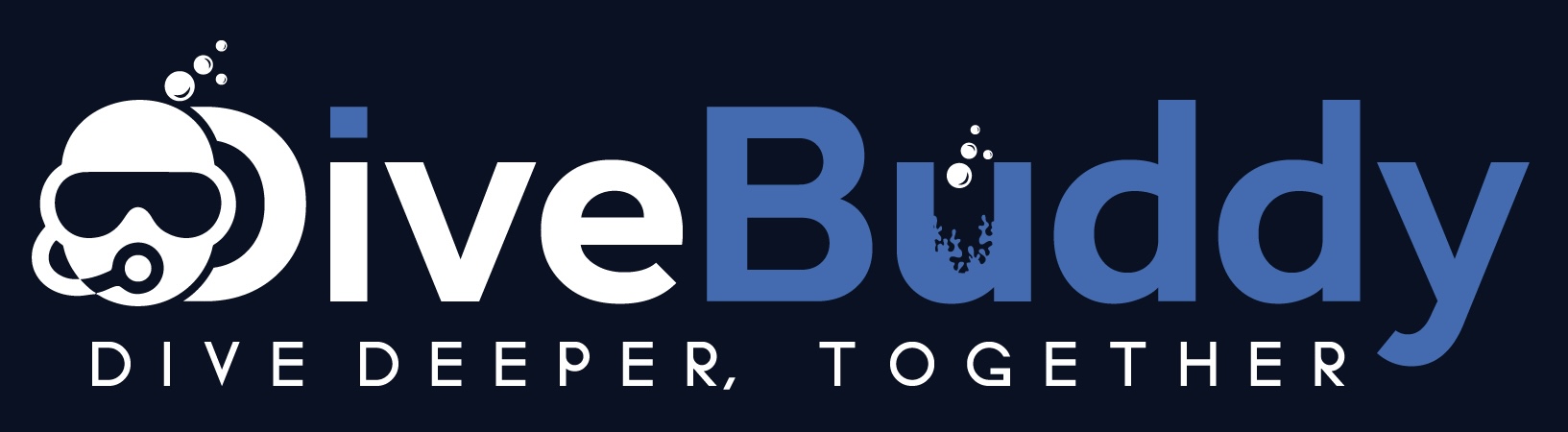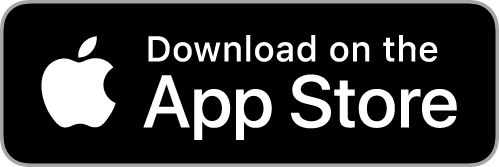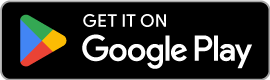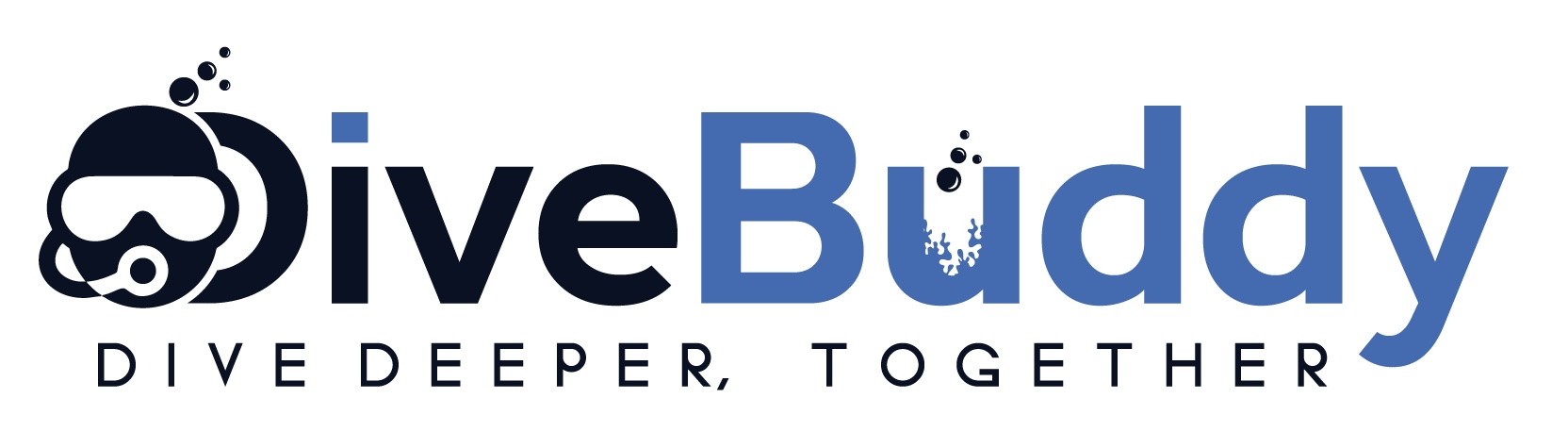Set Up Your Dive Centre Account
Follow these simple steps to create your account, manage bookings, and grow your business with this quick help guide.
In This Guide
Create Your Account
Dive Buddy is available on the Apple App Store and the Google Play Store. Download Dive Buddy below to get started.
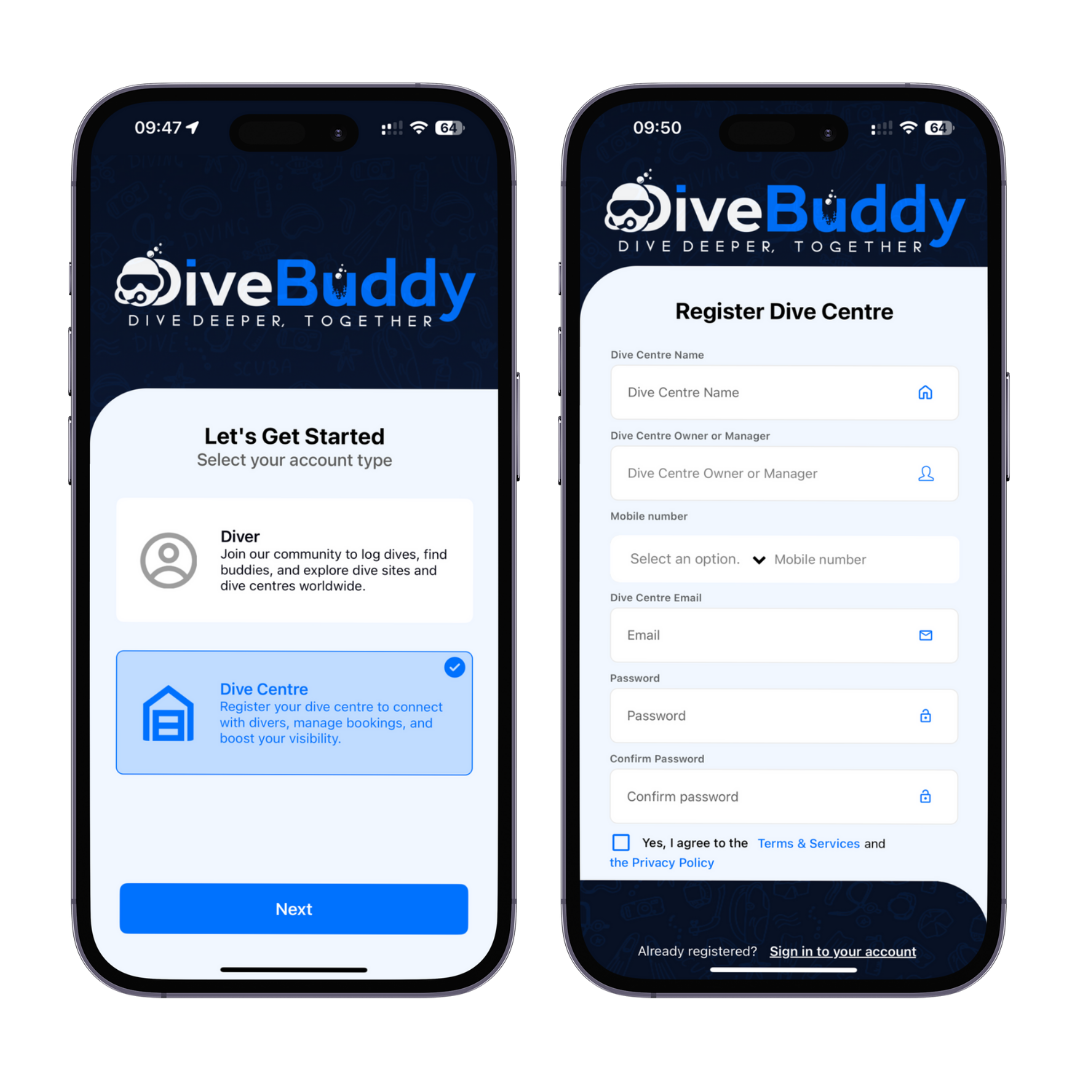
Managing Your Profile
This is your chance to make your mark. From your profile you can update your Dive Centre information and decide how you come across to divers across the world.
Here you can:
- Update your contact information
- Add team members
- Manage your booking availability
- Choose your profile and cover photo
- Add images to your Dive Centre gallery
- Access settings to enable notifications (recommended)
Continue below to learn how.
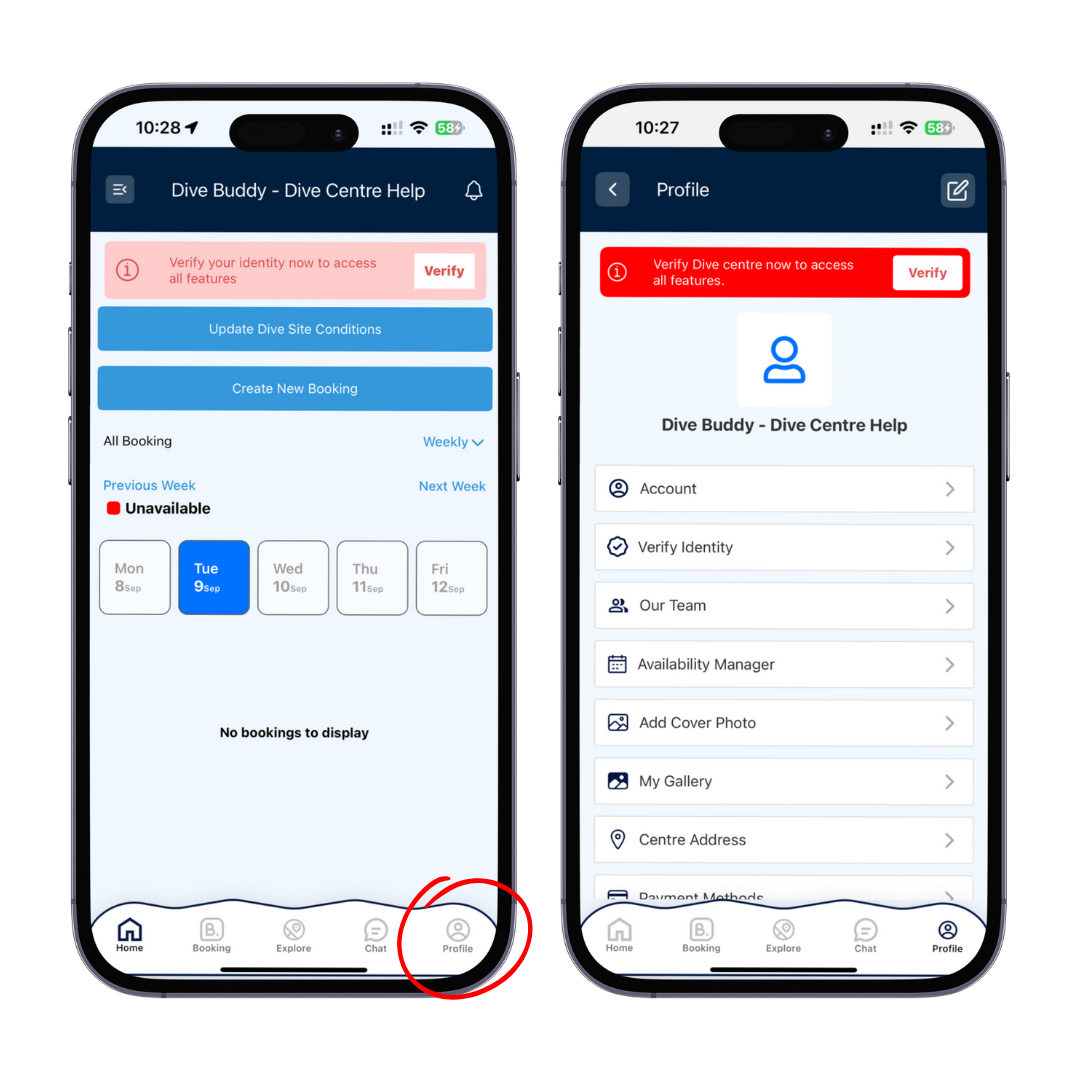
Update Your Contact Information
This is your chance to make your mark. From your profile you can update your Dive Centre information and decide how you come across to divers across the world.
- Open your profile from the home screen.
- Select ‘Account’.
- Click on the edit icon at the top right of the screen.
- Upload a profile photo, add a Dive Centre ‘about’ profile, and check your contact information is correct.
- Press ‘Update Dive Centre’.
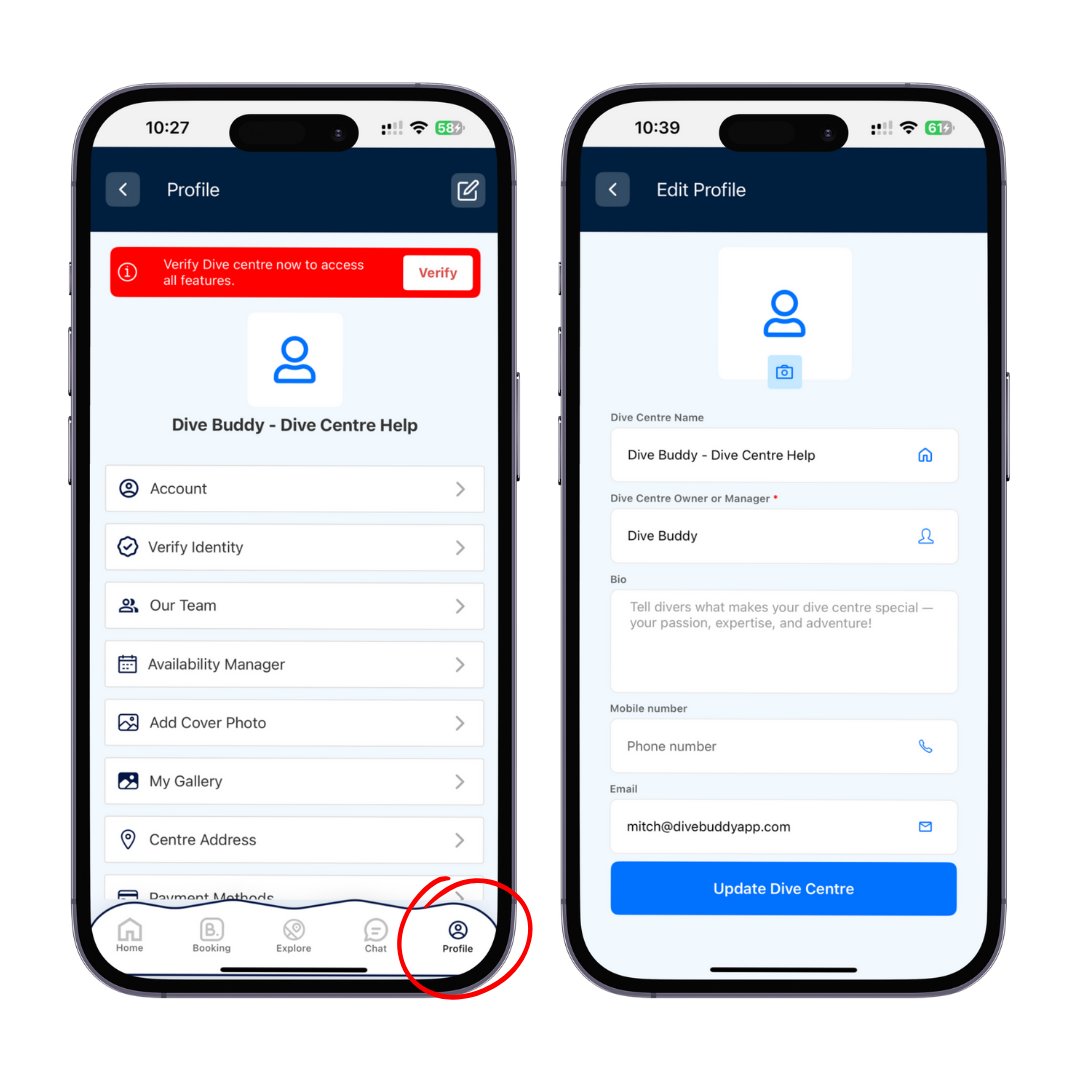
Add Your Dive Centre Address
Your address will allow us to show you on our Explore Map, on the home screen, and for divers searching the area. This is also how divers will find your Dive Centre, so make sure it’s correct.
- Open your profile from the home screen.
- Select ‘Centre Address’.
- Click on the edit icon at the top right of the screen.
- Add your address in the boxes indicated.
- Press ‘Update’.
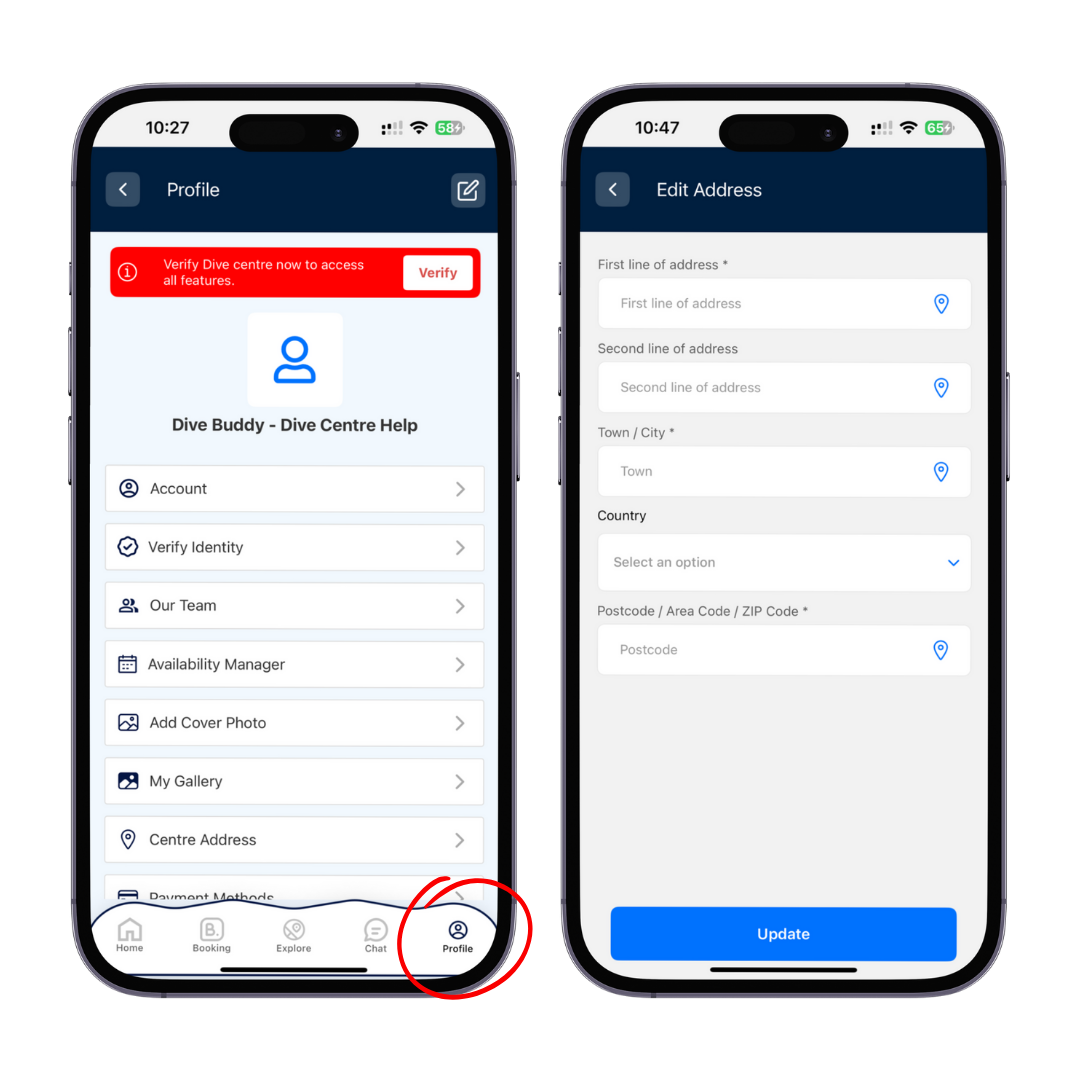
Choose a Cover Photo
Your cover photo will be shown at the top of your Dive Centre profile visible by thousands of divers from all over the world.
- Open your profile from the home screen.
- Select ‘Add Cover Photo’.
- Click on the blank image.
- Choose an image.
- Press ‘Update Update Cover Photo’.
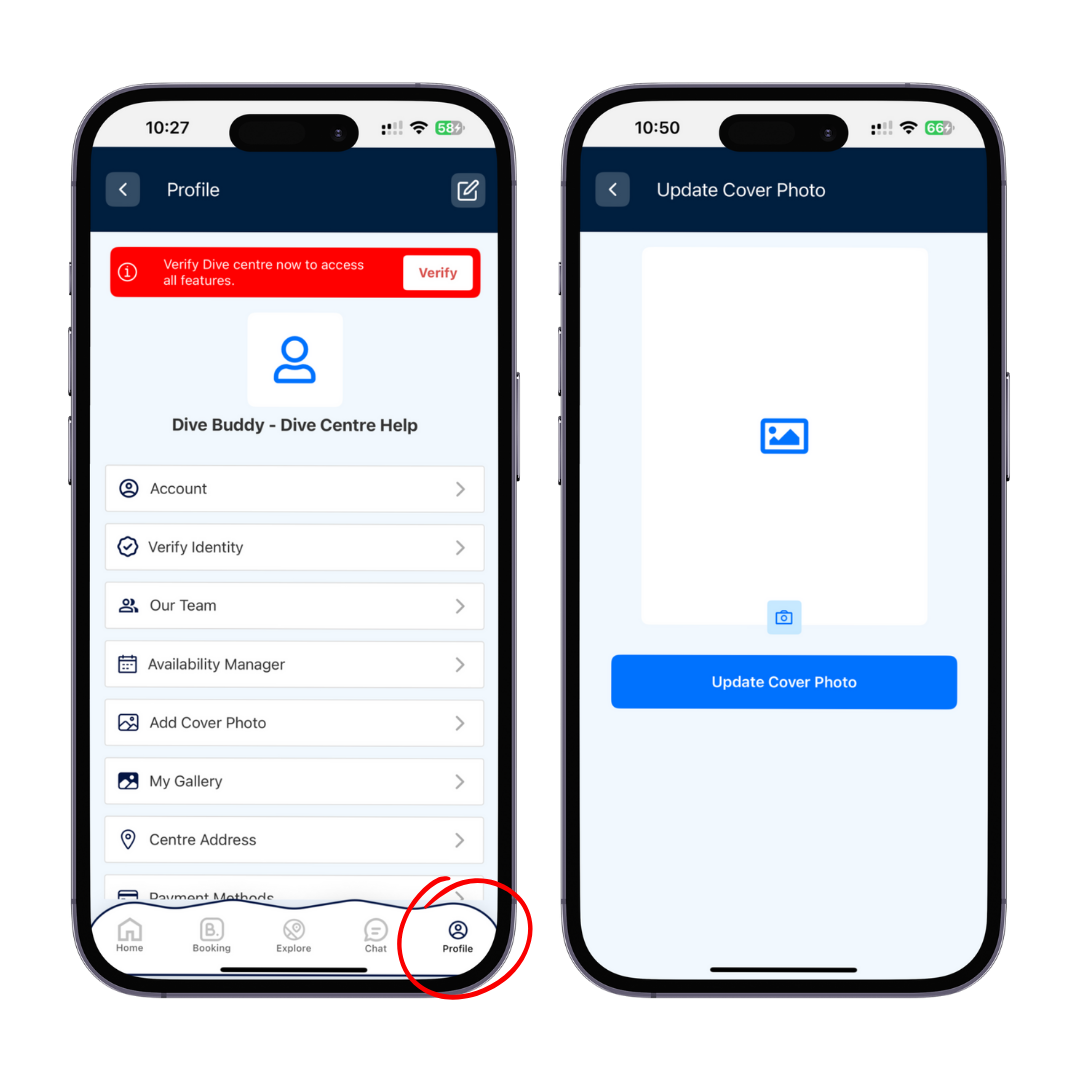
Create Your Gallery
Your photo gallery will be shown on your Dive Centre profile, here you can add images of your Dive Centre, Dive Sites, or anything that shows off your personality.
A lot of customers often use images uploaded by businesses in order to decide where to stay or what to book, so choose wisely.
- Open your profile from the home screen.
- Select ‘My Gallery’.
- Click on the plus icon at the top right of your screen.
- Select multiple images to upload.
- Press ‘Update’.
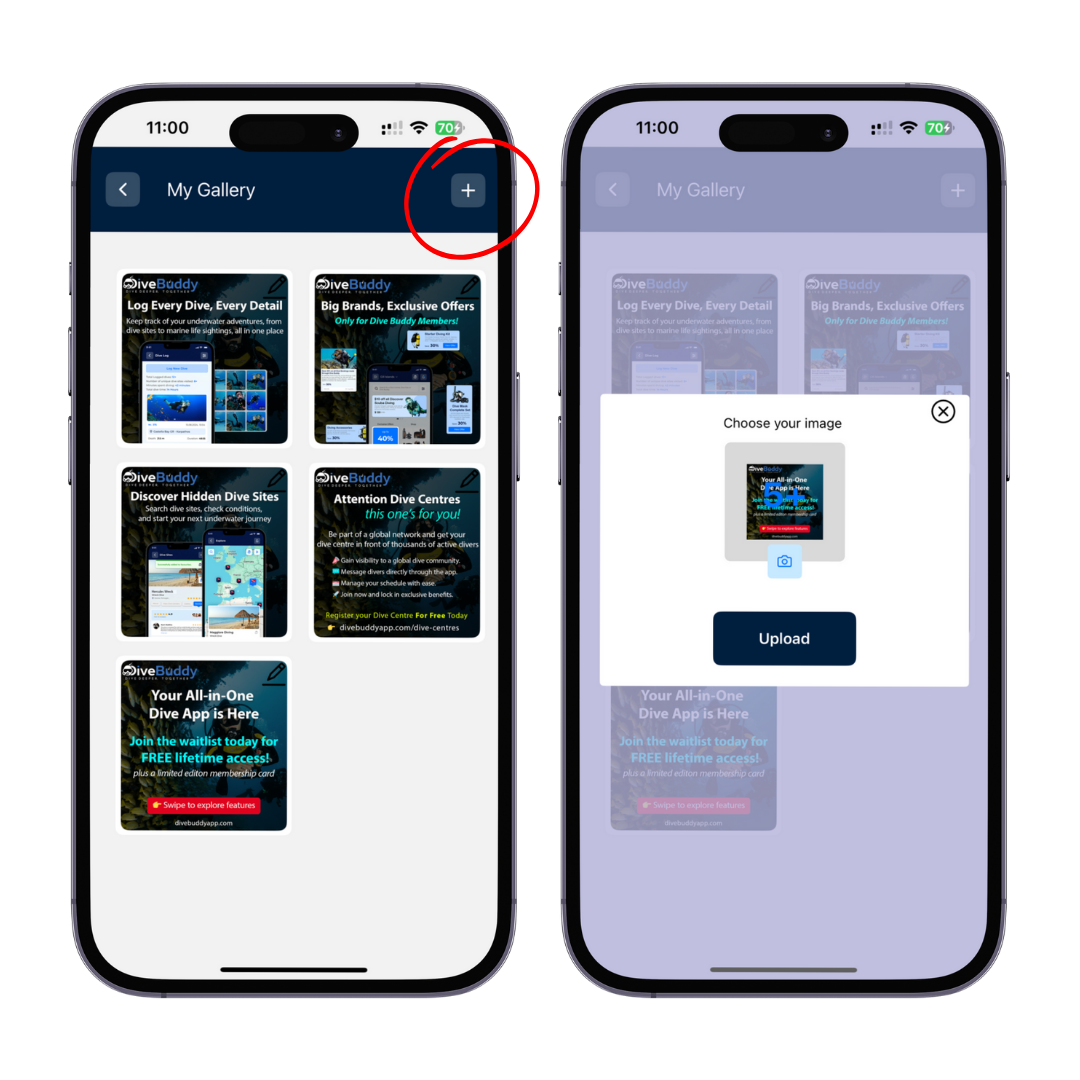
Add Your Team
Show off your great team by adding them to your profile, this way divers can see who they will be diving with.
- Open your profile from the home screen.
- Select ‘Our Team’.
- Click on the plus icon at the top right of your screen.
- Complete the options on the screen including an image of the team member, and their dive title!
- The address can be the Dive Centre address.
- Press ‘Save’.
- Repeat for each team member.
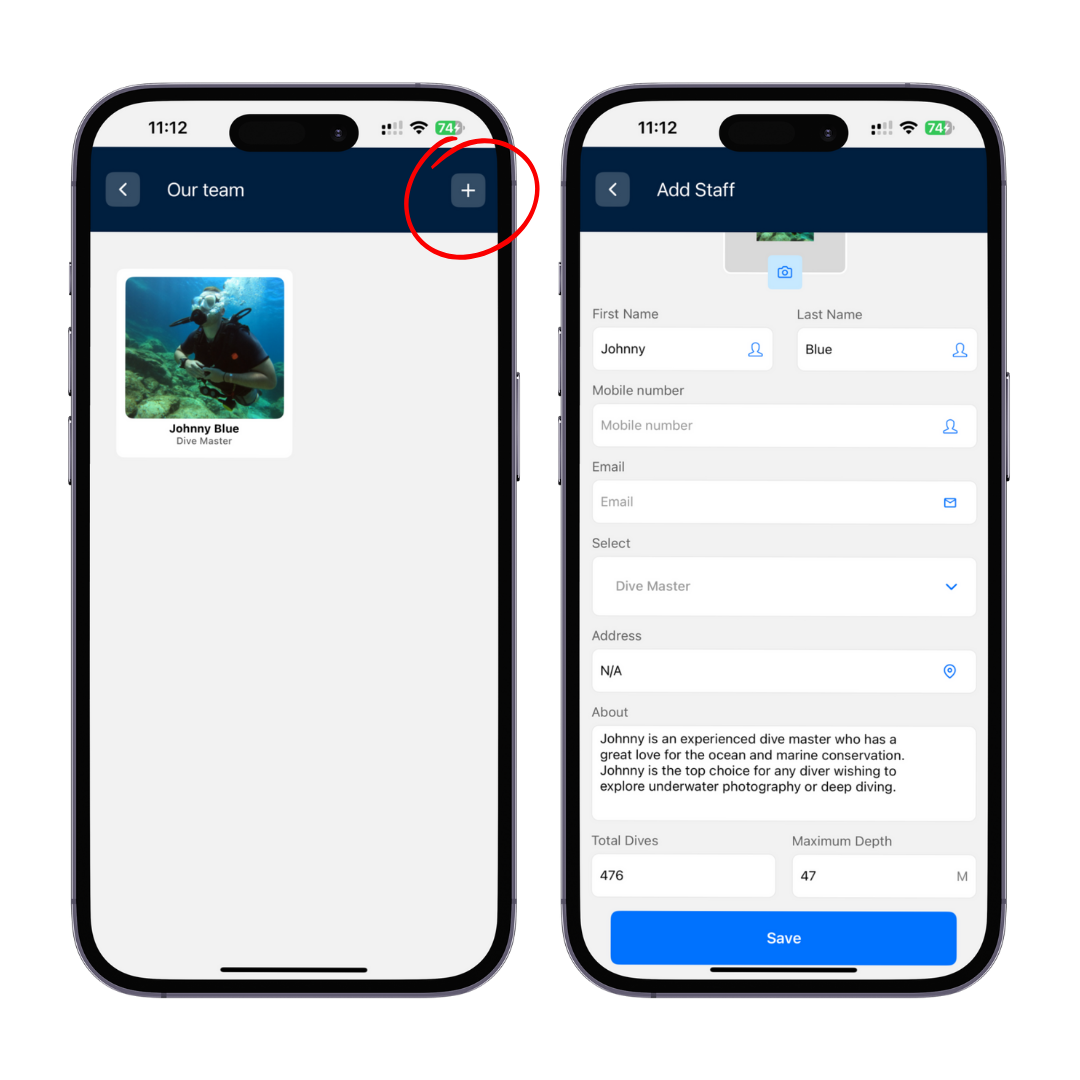
Add Your Team
Show off your great team by adding them to your profile, this way divers can see who they will be diving with.
- Open your profile from the home screen.
- Select ‘Our Team’.
- Click on the plus icon at the top right of your screen.
- Complete the options on the screen including an image of the team member, and their dive title!
- The address can be the Dive Centre address.
- Press ‘Save’.
- Repeat for each team member.
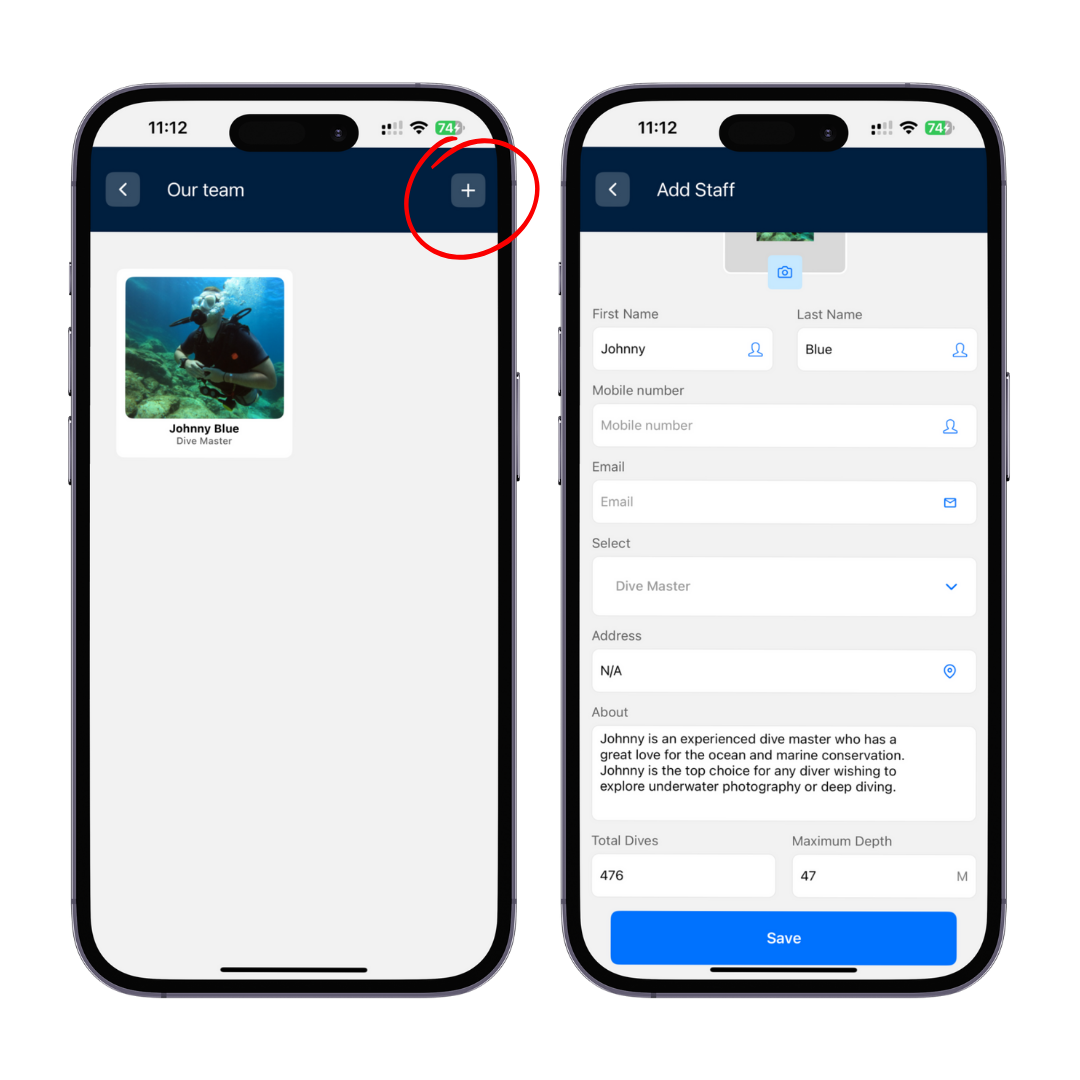
Select Dive Sites
Show off your great team by adding them to your profile, this way divers can see who they will be diving with.
- Open your profile from the home screen.
- Select ‘Our Team’.
- Click on the plus icon at the top right of your screen.
- Complete the options on the screen including an image of the team member, and their dive title!
- The address can be the Dive Centre address.
- Press ‘Save’.
- Repeat for each team member.
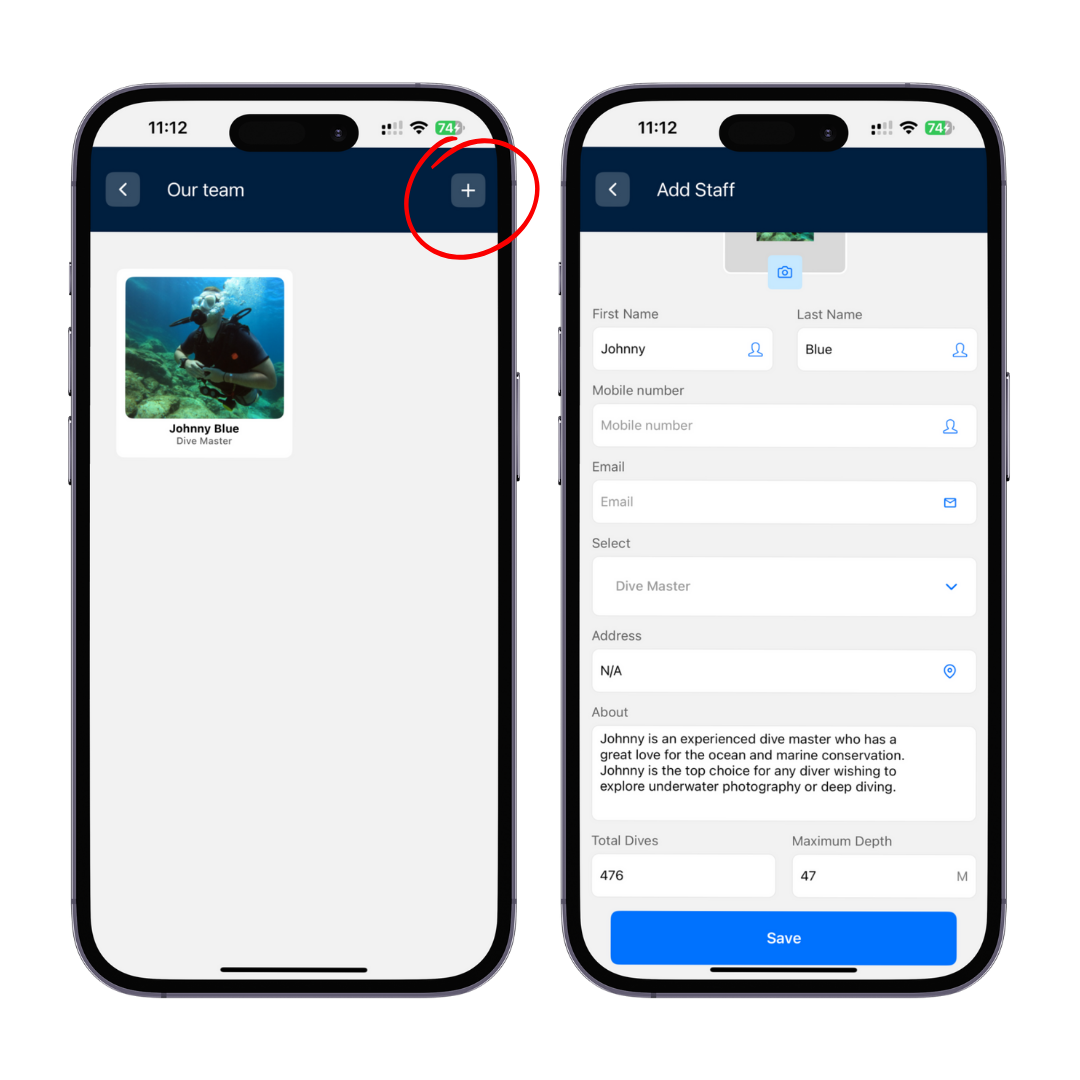
Selecting Your Services
When creating your account you will have the option to select which services you offer to divers. You can edit them and add additional services afterwards.
- From the home screen, swipe from left to right or click the hamburger menu icon at the top left of the screen.
- Click ‘Our Services’.
- To add a new service, click on the plus icon at the top right of your screen.
- Enter the name of the service, and click confirm.
- You can now update the price, duration, and description of the service.
- To save and publish the changes, click ‘Update’ at the bottom of the screen.
The services you offer are displayed on your profile, and divers can select these to book directly via the Dive Buddy app.
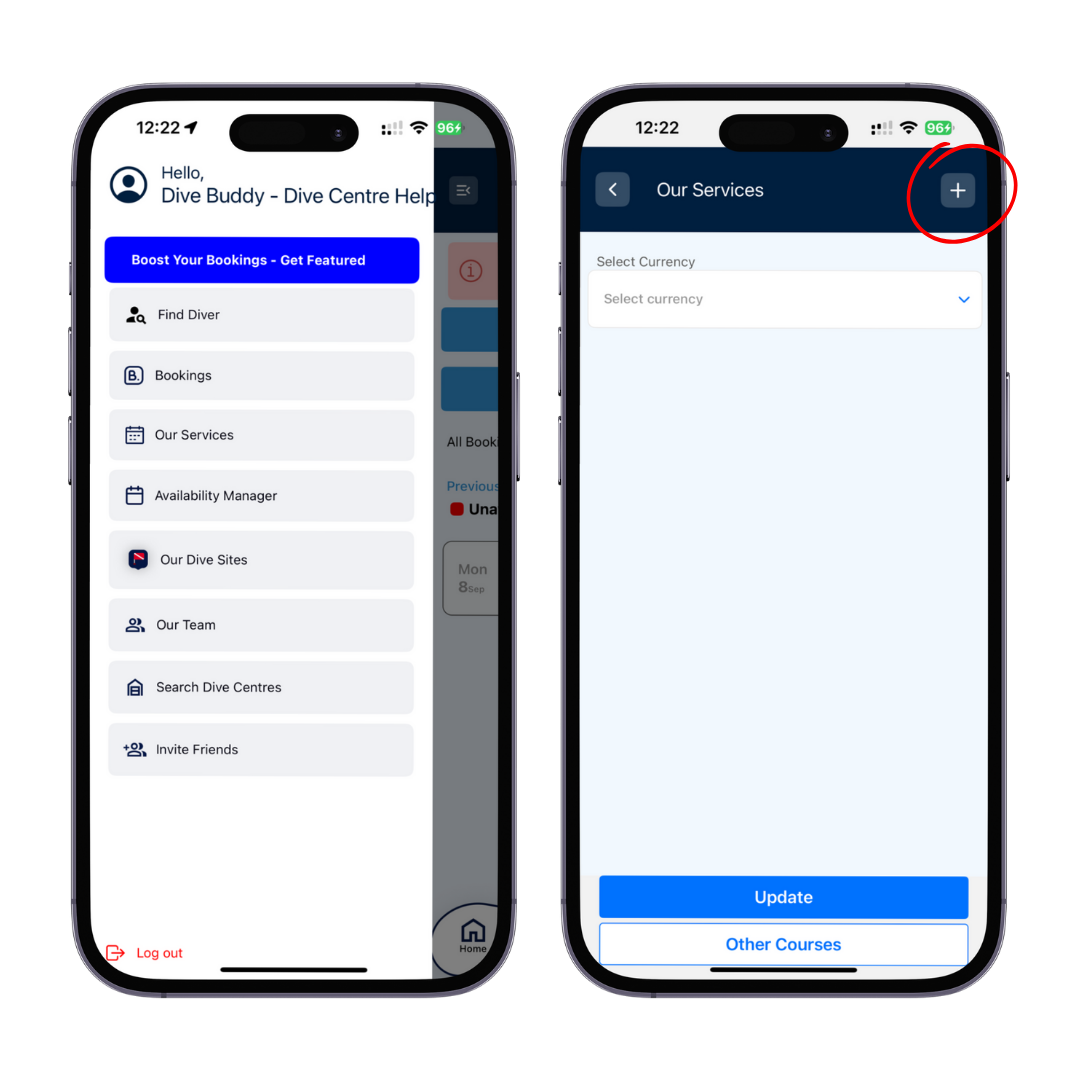
Manage Your Availability
Managing your availability is easy with Dive Buddy. This will customers to send a booking request for available days, and will block out unavailable days.
- From the home screen, swipe from left to right or click the hamburger menu icon at the top left of the screen.
- Select ‘Availability Manager’.
- Simply click on the days you wish to make unavailable, and click them again to return them to available.
- To make the same day every week unavailable, you can select this option below.
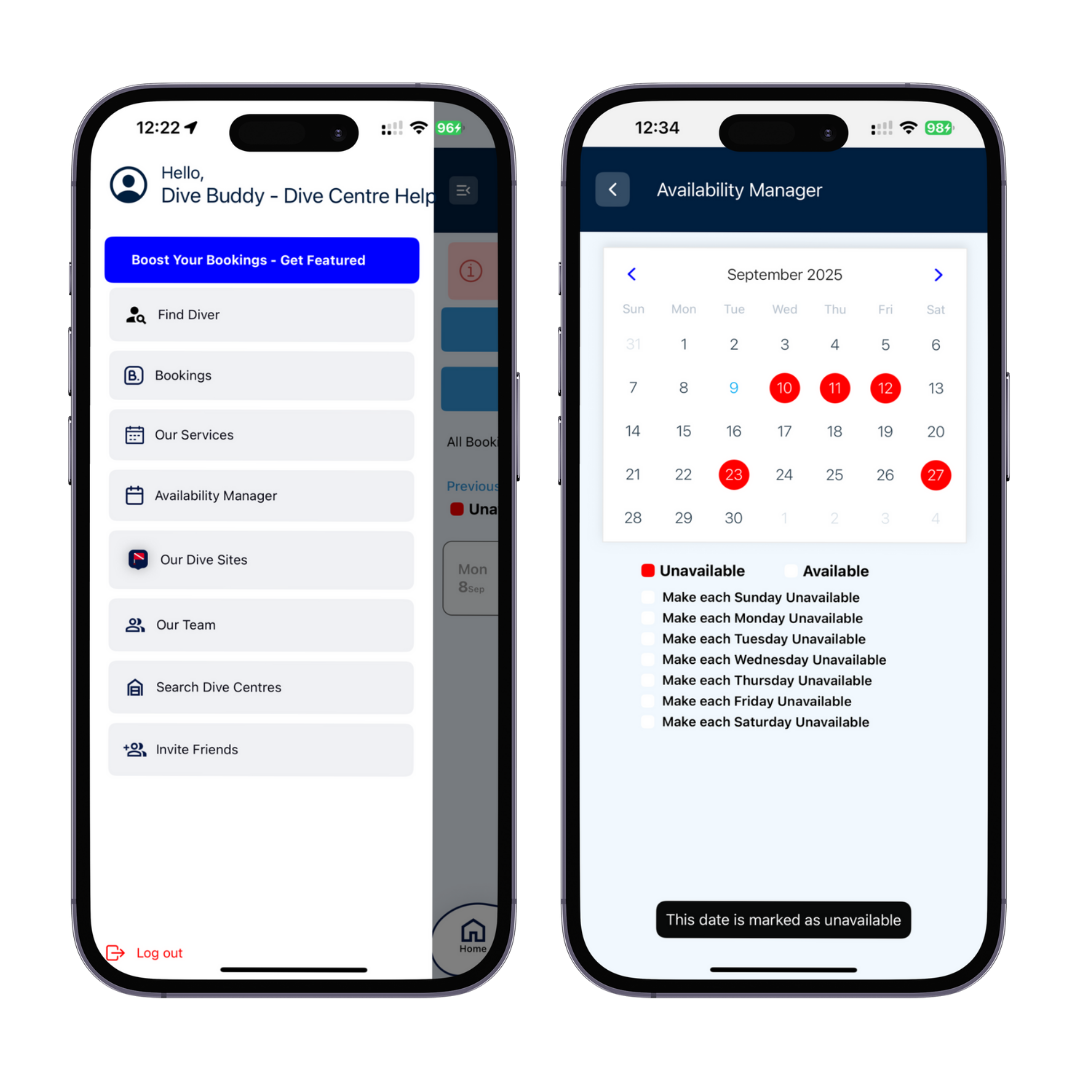
Manually Add a Booking
Managing your bookings is easy with Dive Buddy. Your calendar can display bookings made through the app as well as bookings made in person.
- On the home screen, press ‘Create New Booking’.
- Complete the booking form.
- If the booking is for a Dive Buddy user, you can select them from the ‘Select Dive Buddy’ drop-down list.
- If the booking is for an in-person booking, add their details in the relevant section.
- Press ‘Next’ to save the booking.
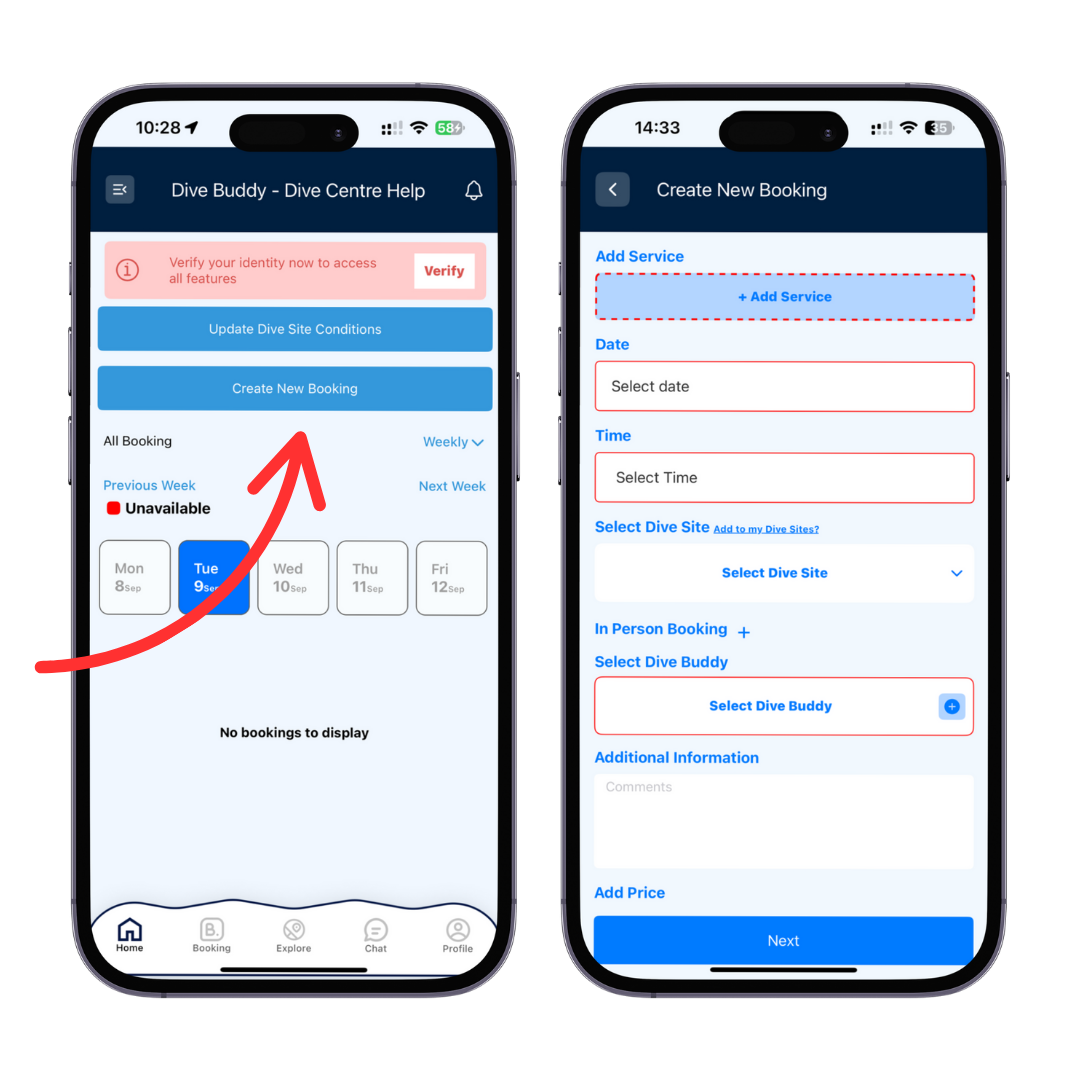
Update Dive Site Conditions
Dive Buddy features Dive Site conditions showing temperatures, visibility, reef conditions, and more. The information displayed is provided by our many users, and is useful for deciding which dive site to visit.
- On the home screen, press ‘Update Dive Site Conditions’.
- Complete the form, ensuring the correct date, time, and dive site is selected.
- Press ‘Update’.
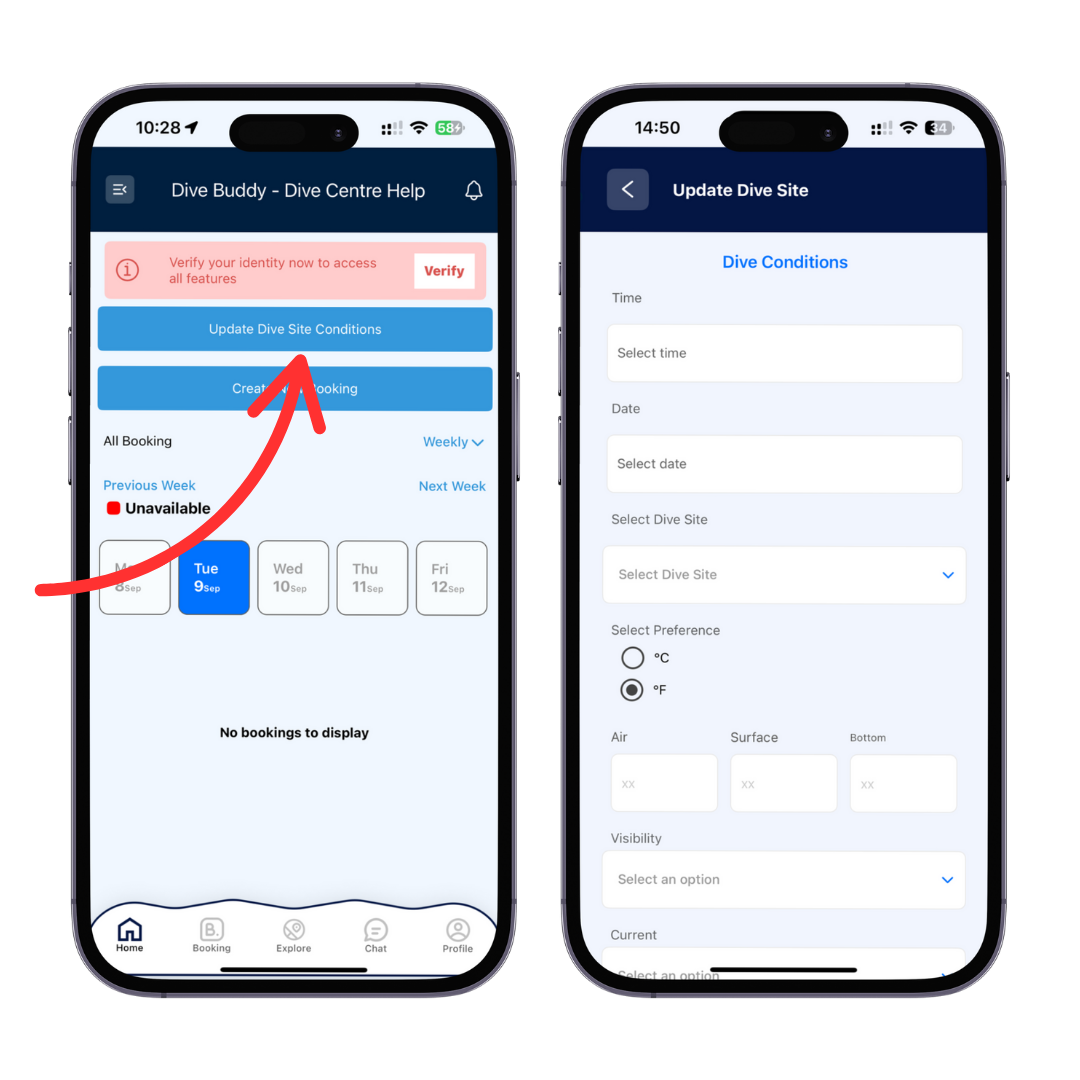
Get Started With Stripe
Dive Buddy uses Stripe as our payment processor, and dive centres are required to set up their own Stripe accounts to receive payments. Stripe is widely trusted for its security, reliability, and ease of use, making it simple for dive centres to get paid quickly and safely. It supports multiple payment methods and currencies, giving customers flexibility, while charging only small, transparent fees per transaction. This ensures dive centres can focus on running their business while Stripe handles the payment processing efficiently.
- Open your profile and select ‘Payment Methods’.
- This opens the Stripe dashboard where you can sign in to an existing account or create a new one.
- Follow the on-screen instructions.
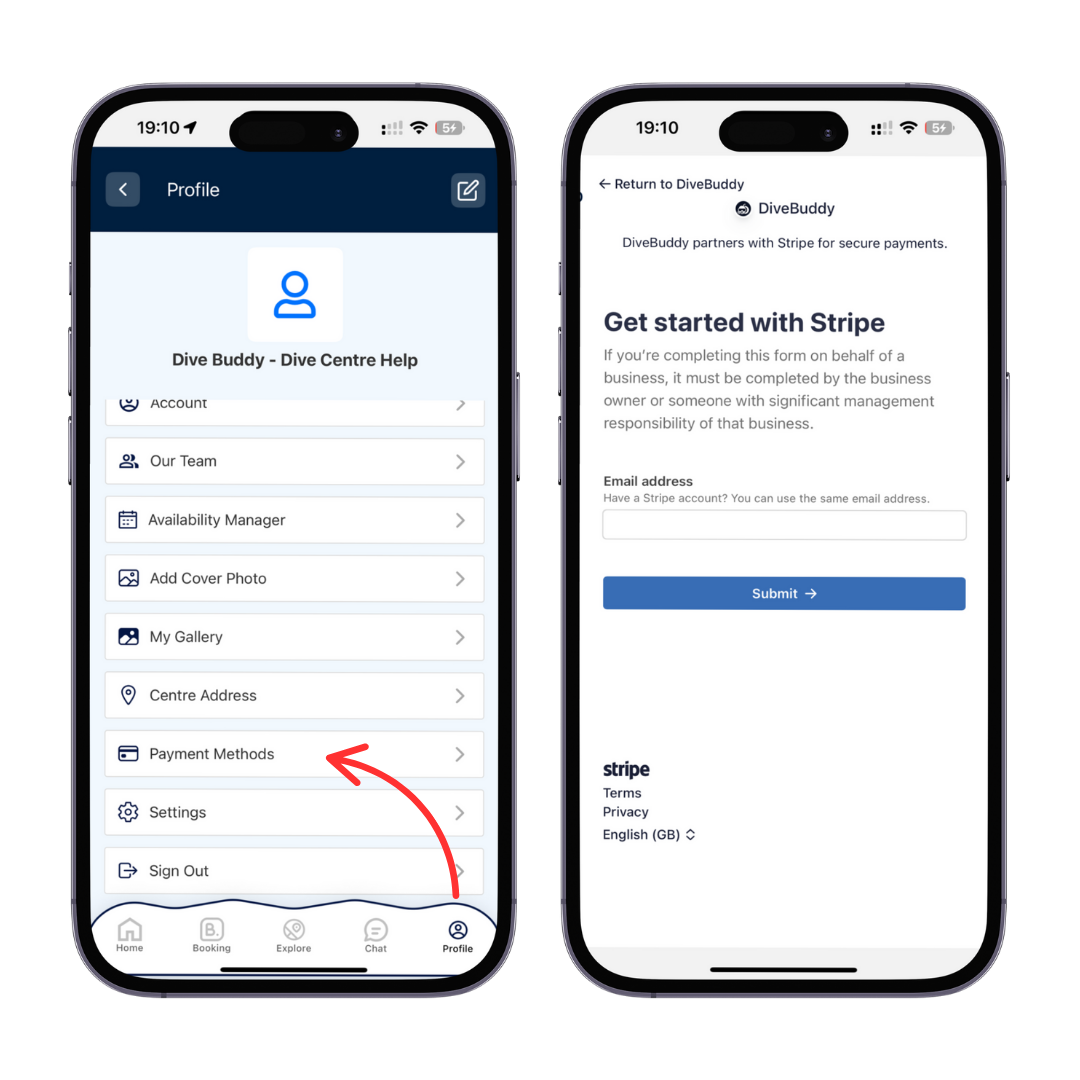
Warning!
Please do not exit the Stripe onboarding process without having completed the required stages as you will be unable to return to this at a later time. For more information how Stripe works, click here.